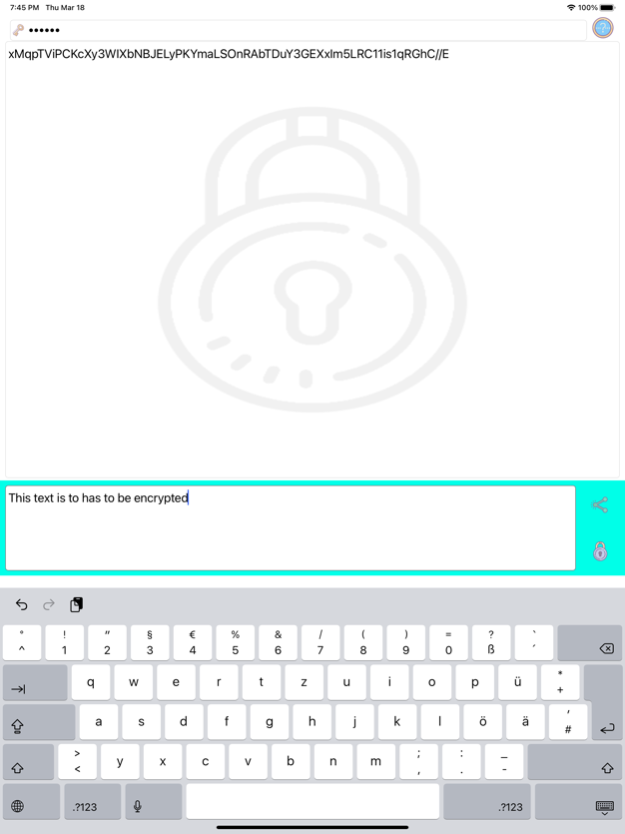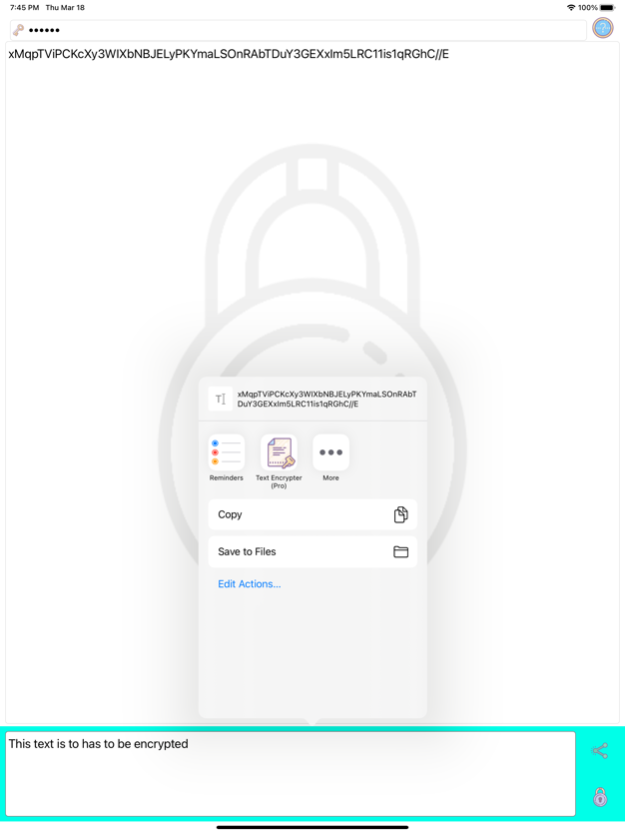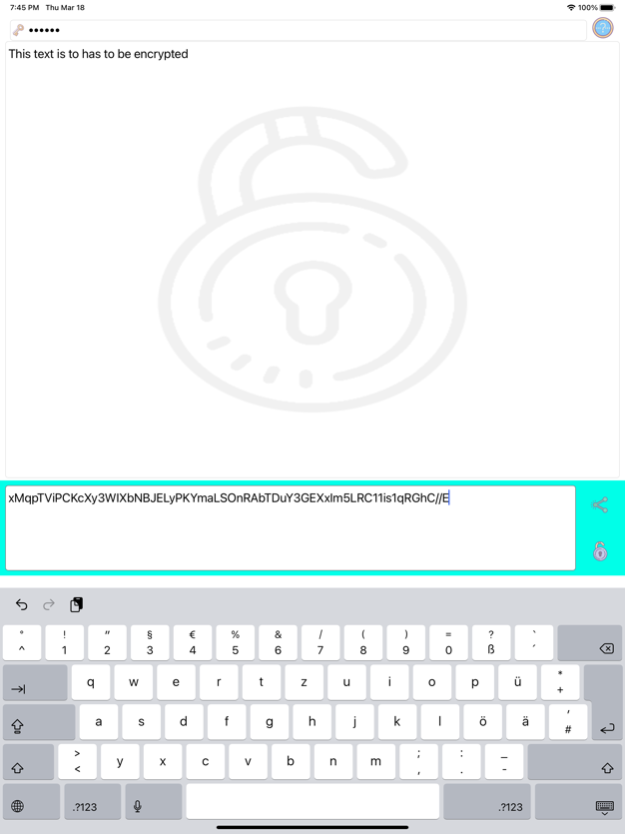Text Encrypter (Pro) 1.72
Continue to app
Free Version
Publisher Description
Encrypting texts is similar to enclosing a text into a safe. To enclose the text in the safe, a secret key is used for enclosing the Text into the safe.
If you want to encrypt a text, first enter a secret key . The key can be any string. Then enter the text to be encrypted in the input field in the input area. If you do not enter a secret key, "Secure Text" will use an internal secrect key.
The encrypted text is now displayed in the output area.
To transfer the encrypted text to another app, tap the copy icon, that copies the encrypted text and it can be pasted into any other app.
If you want to decrypt a text, you will need the secret key with which the text was encrypted.
Make sure that the decode icon is displayed in the lower right corner of the input area and in the output area. If not, tap the icon to toggle in to the decrypt mode.
Mar 21, 2021
Version 1.72
- Support for dark Appearance
About Text Encrypter (Pro)
Text Encrypter (Pro) is a free app for iOS published in the Office Suites & Tools list of apps, part of Business.
The company that develops Text Encrypter (Pro) is Peter Bohl. The latest version released by its developer is 1.72.
To install Text Encrypter (Pro) on your iOS device, just click the green Continue To App button above to start the installation process. The app is listed on our website since 2021-03-21 and was downloaded 1 times. We have already checked if the download link is safe, however for your own protection we recommend that you scan the downloaded app with your antivirus. Your antivirus may detect the Text Encrypter (Pro) as malware if the download link is broken.
How to install Text Encrypter (Pro) on your iOS device:
- Click on the Continue To App button on our website. This will redirect you to the App Store.
- Once the Text Encrypter (Pro) is shown in the iTunes listing of your iOS device, you can start its download and installation. Tap on the GET button to the right of the app to start downloading it.
- If you are not logged-in the iOS appstore app, you'll be prompted for your your Apple ID and/or password.
- After Text Encrypter (Pro) is downloaded, you'll see an INSTALL button to the right. Tap on it to start the actual installation of the iOS app.
- Once installation is finished you can tap on the OPEN button to start it. Its icon will also be added to your device home screen.